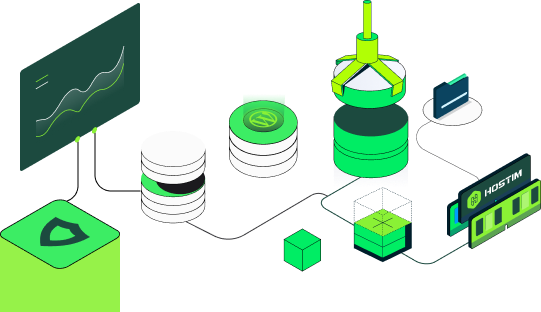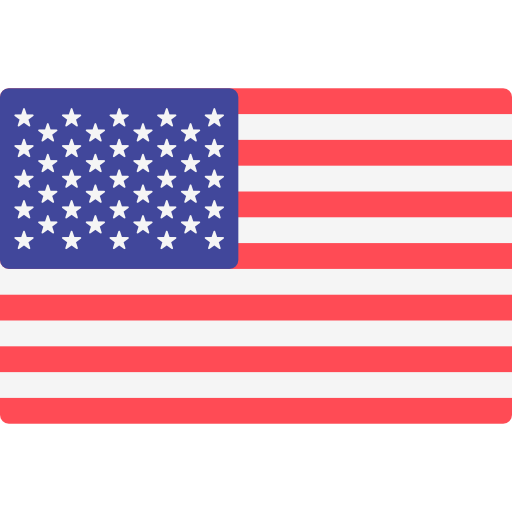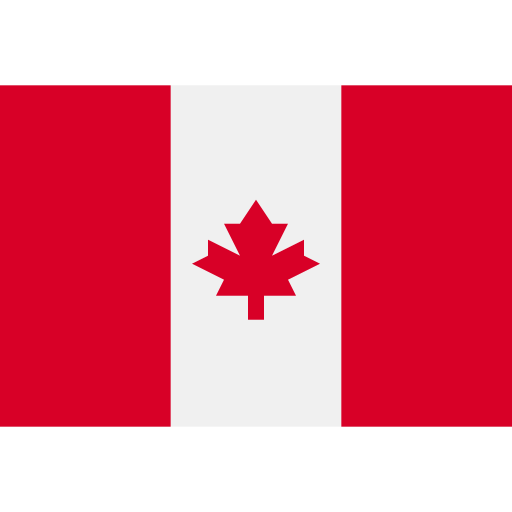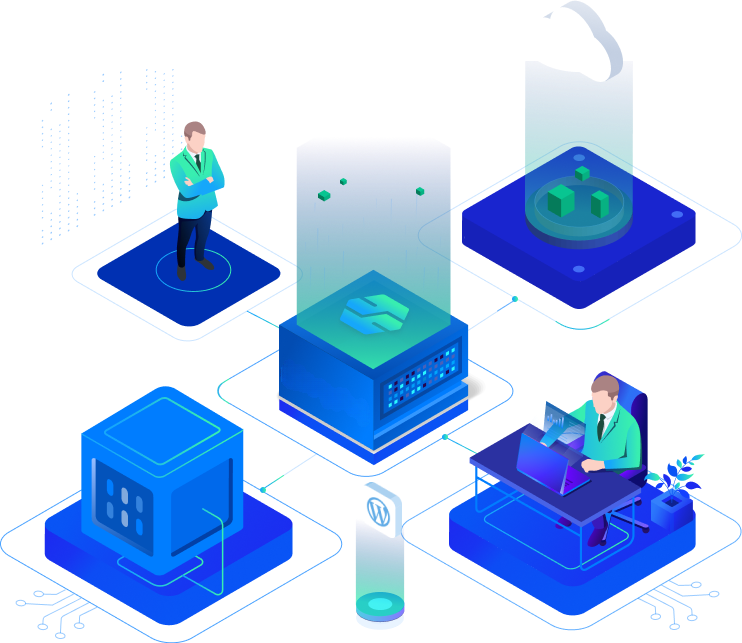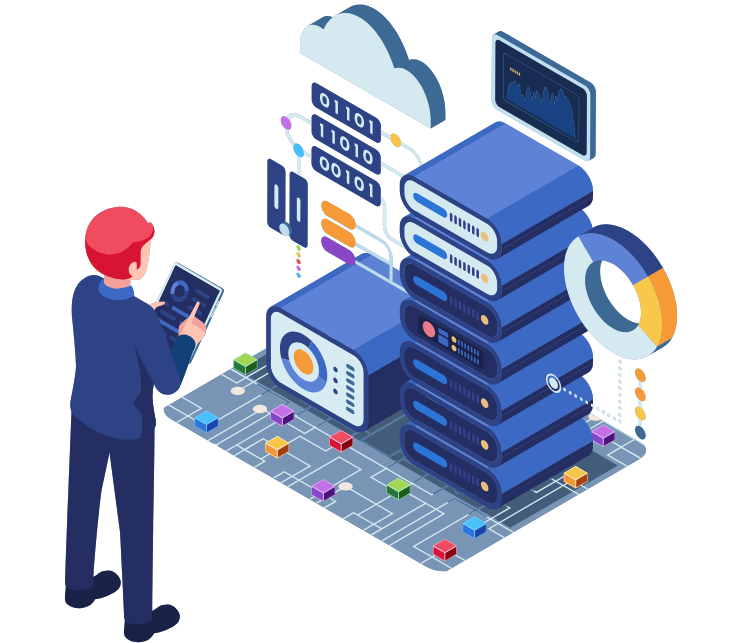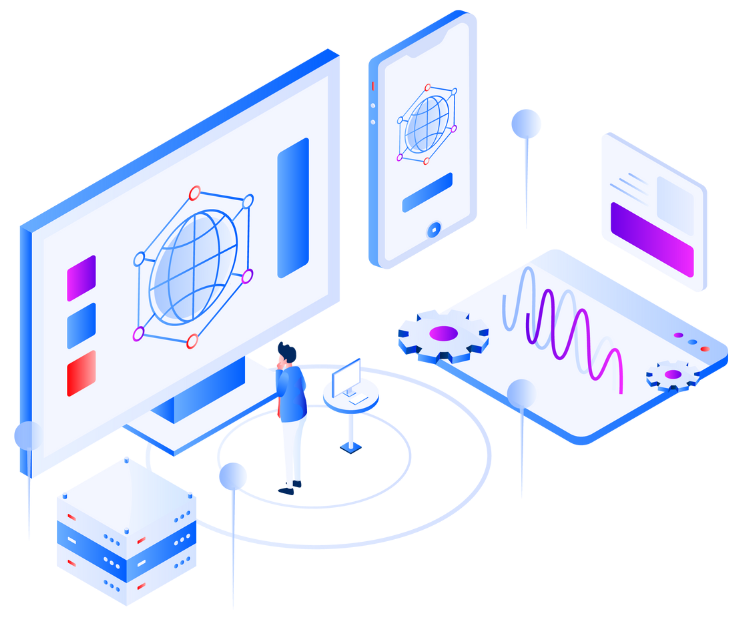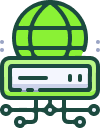Trusted by data teams at the world’s leading companies




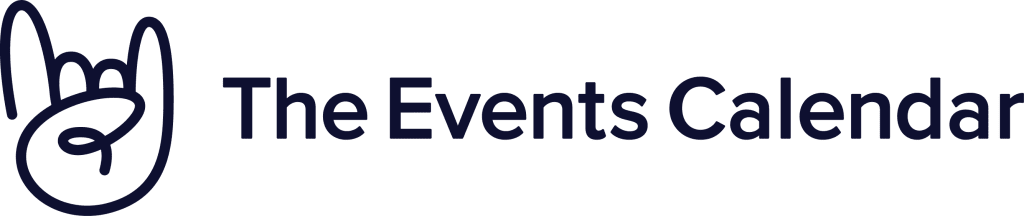

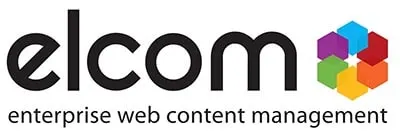


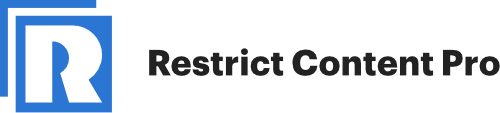
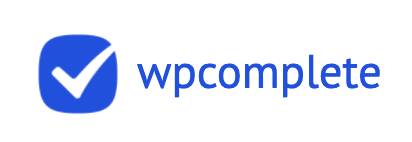

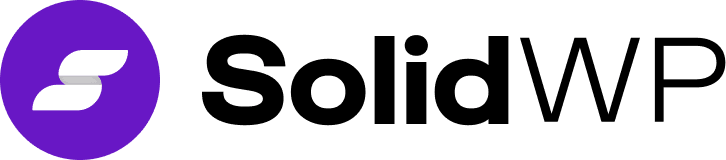




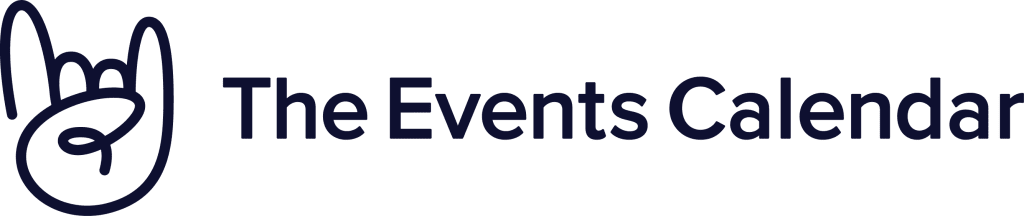

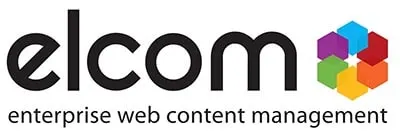


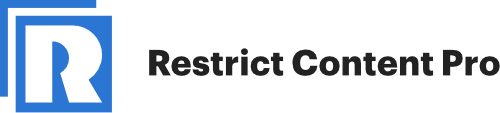
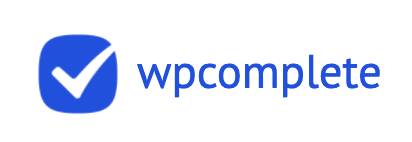

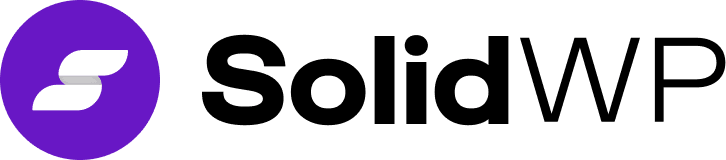
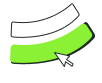

One-click solution for your static? website.
We build workflows that provides customer information across your tech stack that helps drive efficiency from prioritization, queue management...

Make more money with a faster website
Want a 40% improvement in site speed? Move to our platform. It’s better for your visitors

Save time & keep your website secure
Want a 40% improvement in site speed? Move to our platform. It’s better for your visitors

Make more money with a faster website
Want a 40% improvement in site speed? Move to our platform. It’s better for your visitors

Elite Server Management
Powering Your Business with Seamless
Efficiency
ESM is a fast-growing name in the field of cPanel server management and monitoring, thanks to its superior service and unmatched pricing. Whether it’s a small business or a large-scale organization, we at Elite Server Management are equipped with the latest technologies to offer state-of-the-art cPanel server management solutions to all our customers.
To meet the varied demands of our diverse clients, we have streamlined our services and made our cPanel Server Monitoring Service leaner, more agile, and more effective than ever. Since we only employ highly trained professionals, you can always expect better outcomes in the end. Our service ensures that your virtual presence remains secure and your website stays online 24/7, 365 days a year.
We also offer customizable plans to suit the unique requirements of your business. Our proactive monitoring ensures issues are detected and resolved before they impact your website. Partner with us and experience unparalleled peace of mind with your server management needs.
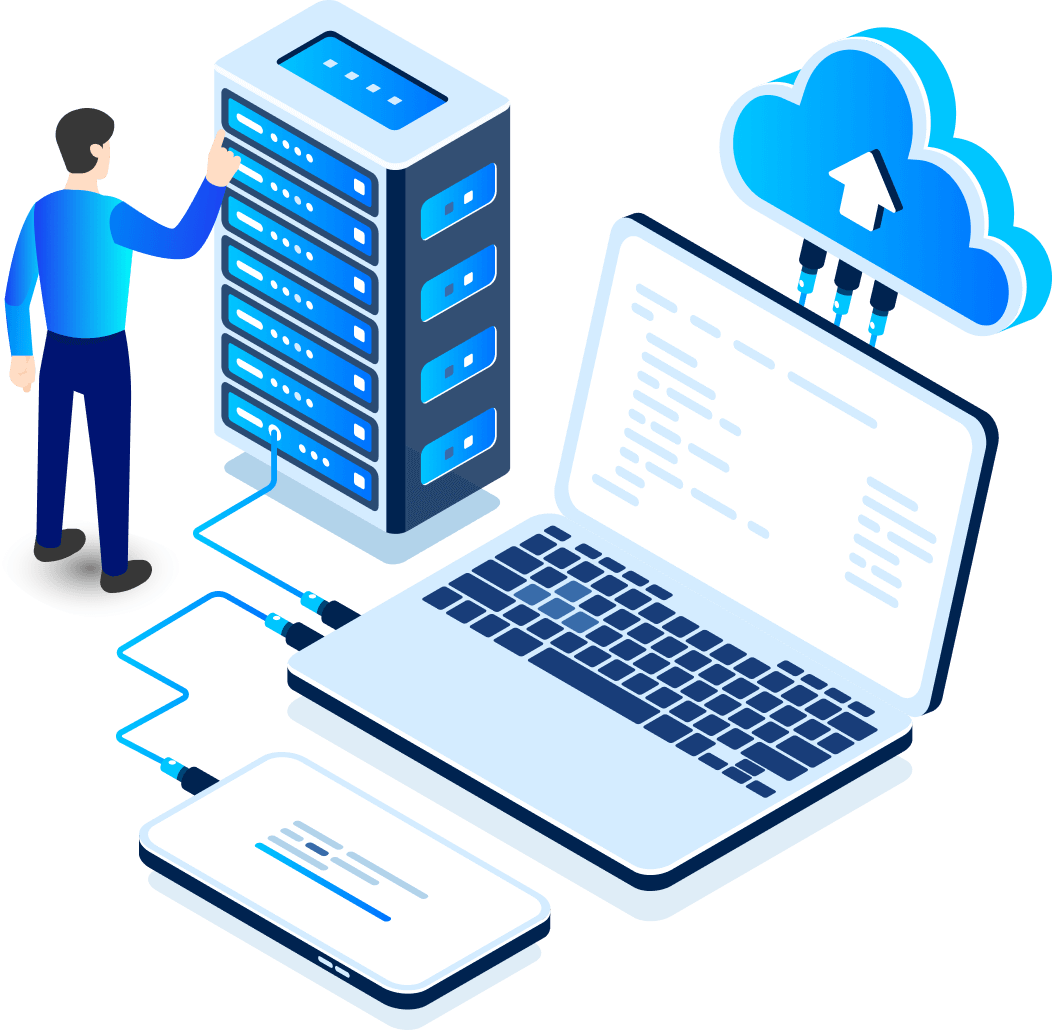
24x7 cPanel Server Management Services You Can Count On.
Server Optimization
This is the technical process utilized to enhance the speed and overall functionality of a server. It requires the application of a set of methods to optimize things like consolidation of resources. These strategies ensure efficient resource utilization.
-
Improved server responsiveness
-
Reduced downtime occurrences
-
Enhanced resource allocation
Server Monitoring service
Using server monitoring, organizations can systematically track and measure the operations and processes of a server. This helps them optimize the performance of a server based on the data captured from server monitoring.
-
Proactive issue detection
-
Improved server performance
-
Reduced operational downtime
Server Setup & Migrations
Server setup is the process of installing and configuring a new server. Server migration stands for the process of moving or copying valuable data from the present server to another. It ensures seamless operations and data integrity.
-
Optimized server performance
-
Reduced downtime risks
-
Enhanced data security
Backups & Restorations
Backup and restoration is the method of generating and storing copies of critical data that organizations can use to prevent data loss. The backup copy is typically stored on a different device to ensure enhanced data security and quick recovery during emergencies.
-
Data loss prevention
-
Quick disaster recovery
-
Enhanced data security
Proactive Support
Proactive server management requires monitoring and securing of critical servers by a certified 24/7 expert team. This kind of support is given the highest level of priority and the service is backed by experienced system administrators. Our goal is to ensure uninterrupted server performance.
-
24/7 monitoring support
-
Enhanced threat protection
-
Expert issue resolution
Security & Pci Compliance
Server security is the use of tools and techniques to protect critical data and assets stored in a server. PCI compliance is meeting the operational and technical standards of PCI SSC to protect and secure credit card information during payment transactions.
-
Advanced threat detection
-
Regular compliance audits
-
Secure payment processing
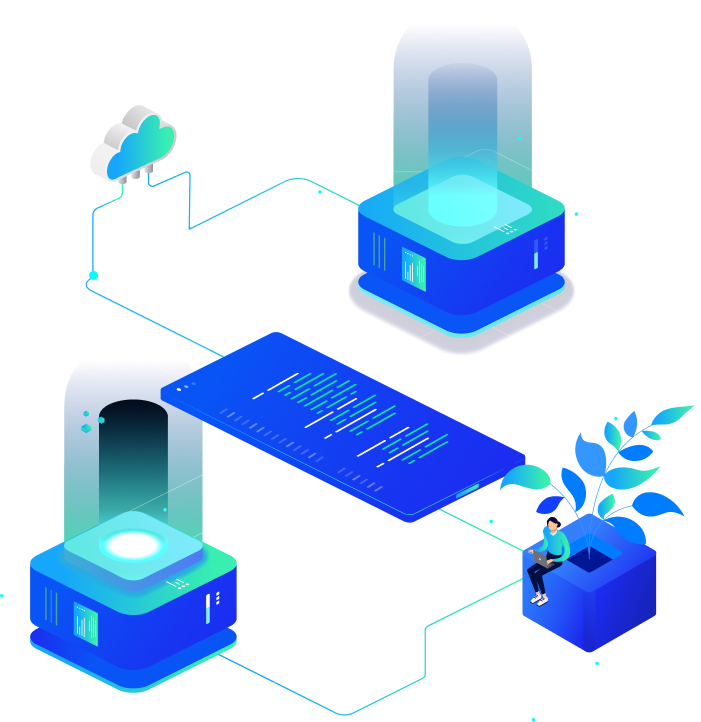
Why To Choose eLite Server Management?
eLlite Server Management has been in the dedicated managed server business for a while, and we’ve learned the tricks of the trade—so to speak—during that time. We know what popular features clients need, we’re ready to answer their questions, and we understand the business model we want to present to our customers.
Our experience has prepared us to become one of the most prestigious and trusted companies to handle your managed server needs. It makes a significant difference compared to an inexperienced company.
This means we can anticipate any start-up problems you might face, be on hand to resolve them, and help you get your first server running with minimal issues. Our technical teams have extensive experience in Linux and Windows server management, spanning many years.
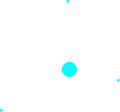
Hosting Featured
Empowering Your Web Presence With Hosting Solutions
-
Enable your frontline "in the flow of work" with an AI-powered knowledge base.
-
Enable your frontline "in the flow of work" with an AI-powered knowledge base.
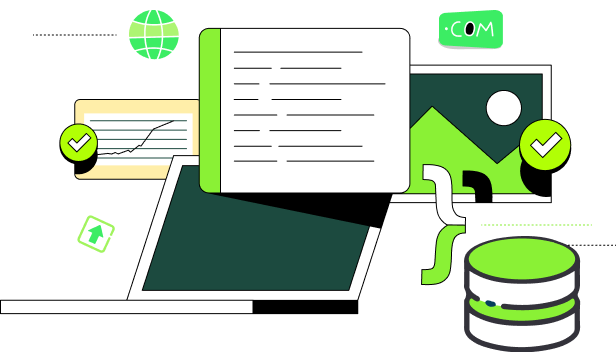
Hosting Featured
Elite Server Powerful Control Panel & and Server Protection Services
-
Enable your frontline "in the flow of work" with an AI-powered knowledge base.
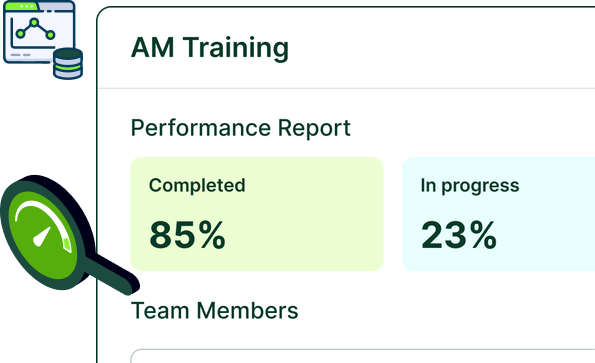
Choose Awesome Plan for Your Needs

Shared Hosting
$2.9599/month
Packed with great features, such as one click software installs,24/7 support.
- 1 cPanel Account
- 20 GB SSD Disk Space
- 10 GB Bandwidth
- 2 Mysql Databases
- 10 Email Accounts
- 5 Sub-Domains
- Daily Backups

Reseller Hosting
$9.95/month
Packed with great features, such as one click software installs,24/7 support.
- 10 cPanel Accounts
- 100 GB NVMe Disk Space
- 1000 GB Bandwidth
- Host Unlimited Domains
- Softaculous
- cPanel+WHM
- Free SSL Certificates

SSD VPS Hosting
$4.95/month
Packed with great features, such as one click software installs,24/7 support.
- 1 Core CPU Processor
- 2 GB Guaranteed RAM
- 50 GB SSD Disk Space
- 1 TB Bandwidth
- 1 IP Addresses
- Instant Deploy
- KVM Virtualization

Dedicated Servers
$49.95/month
Packed with great features, such as one click software installs,24/7 support.
- Dual Xeon E3-1270
- 64 GB RAM
- 500 GB SSD Disk Space
- 1 GBPS Speed
- 50 TB Bandwidth
- 5 IP Addresses
- 10 Gbps DDoS Protection

Server Management
$49.95/month
Packed with great features, such as one click software installs,24/7 support.
- Unlimited Tickets Support
- 24/7 Admin Support
- Server Security
- 24 Hours Resolution Time
- Server Migrations
- Load Balancing
- Backup configuration

Starlight Plans
$24.95One Time
Packed with great features, such as one click software installs,24/7 support.
- Apache Optimization
- LiteSpeed Optimization
- MySQL Optimization
- Sysctl.conf Hardening
- CSF Firewall Optimization
- Brute Force Detection
- Linux Malware Detect

SolusVM Management
$74.95/month
Packed with great features, such as one click software installs,24/7 support.
- Optimize System Configuration
- Update System Software
- Secure Shell Access
- Disable Redundant Services
- Enhance Temporary Storage
- Synchronize System Time
- Install Virtualization Software

Proactive Management
$299.99/month
Packed with great features, such as one click software installs,24/7 support.
- Level 1 cPanel Support
- 8×5 Support
- Dedicated Tech
- Certified Technicians
- Helpdesk Support
- 7 Day Free Trial
- Linux(cPanel/WHM) Experts

- 24/7 Customer Support
- 99.9% Uptime
- 1-click Install
Trusted by Client
90%
Time Saving
10GB
Hosting Use
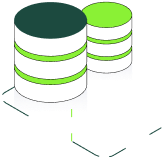
We care about safety big time
Elite Server Management so do your site's visitors. With a Shared Hosting account, you get an SSL certificate for free to add to your site. In this day and age, having an SSL for your site is a no-brainer best practice. Not only does an SSL help your visitors feel safe interacting with your site — this is particularly important if you run an e-commerce site.
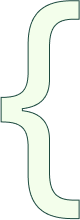
90%
Time Saving
10GB
Hosting Use
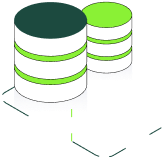
We care about safety big time
Elite Server Management so do your site's visitors. With a Shared Hosting account, you get an SSL certificate for free to add to your site. In this day and age, having an SSL for your site is a no-brainer best practice. Not only does an SSL help your visitors feel safe interacting with your site — this is particularly important if you run an e-commerce site.
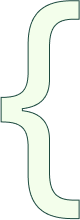
90%
Time Saving
10GB
Hosting Use
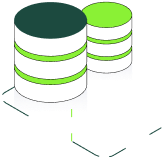
We care about safety big time
Elite Server Management so do your site's visitors. With a Shared Hosting account, you get an SSL certificate for free to add to your site. In this day and age, having an SSL for your site is a no-brainer best practice. Not only does an SSL help your visitors feel safe interacting with your site — this is particularly important if you run an e-commerce site.
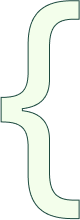
90%
Time Saving
10GB
Hosting Use
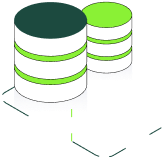
We care about safety big time
Elite Server Management so do your site's visitors. With a Shared Hosting account, you get an SSL certificate for free to add to your site. In this day and age, having an SSL for your site is a no-brainer best practice. Not only does an SSL help your visitors feel safe interacting with your site — this is particularly important if you run an e-commerce site.
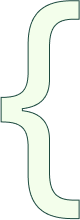
90%
Time Saving
10GB
Hosting Use
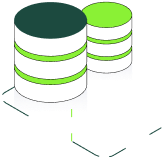
We care about safety big time
Elite Server Management so do your site's visitors. With a Shared Hosting account, you get an SSL certificate for free to add to your site. In this day and age, having an SSL for your site is a no-brainer best practice. Not only does an SSL help your visitors feel safe interacting with your site — this is particularly important if you run an e-commerce site.
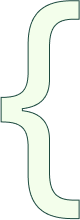
Explore our Comprehensive Web Hosting Features
Optimize Server Costs
Choice for growing agencies and support that acts asyour ecommerce businesses.
Moneyback Guarantee
Choice for growing agencies and support that acts asyour ecommerce businesses.
Maximum Performance
Choice for growing agencies and support that acts asyour ecommerce businesses.
Maximum Performance
Choice for growing agencies and support that acts asyour ecommerce businesses.

Maximum Performance
Choice for growing agencies and support that acts asyour ecommerce businesses.
Read MoreGive Your Customers the Support They Deserve Elite Server
Get Started now