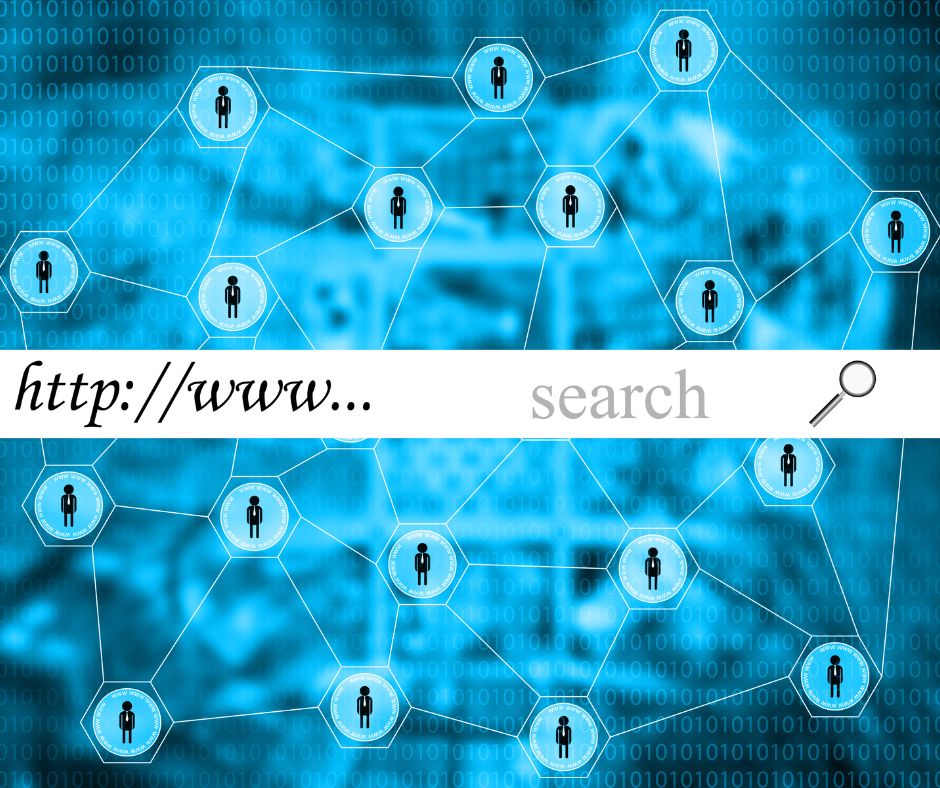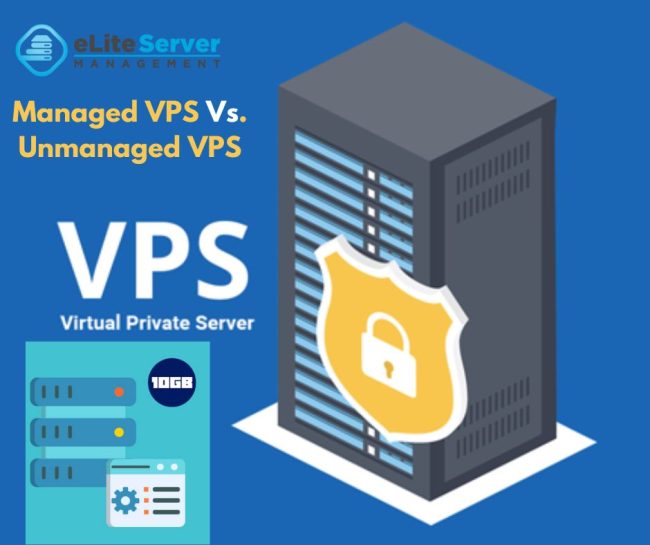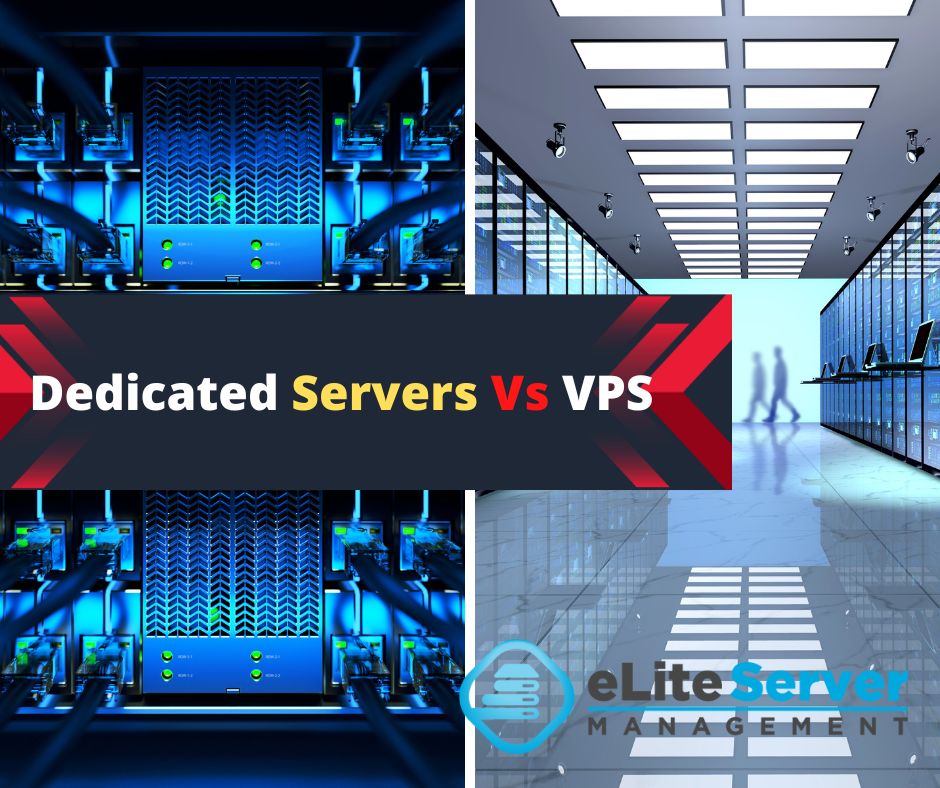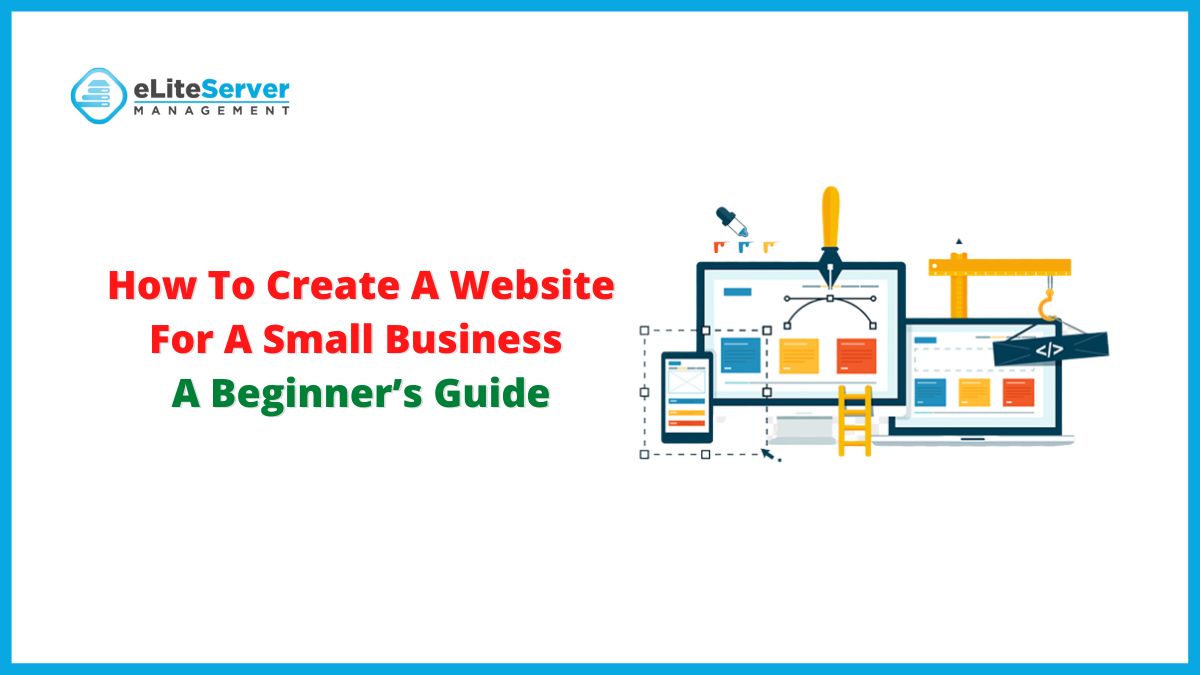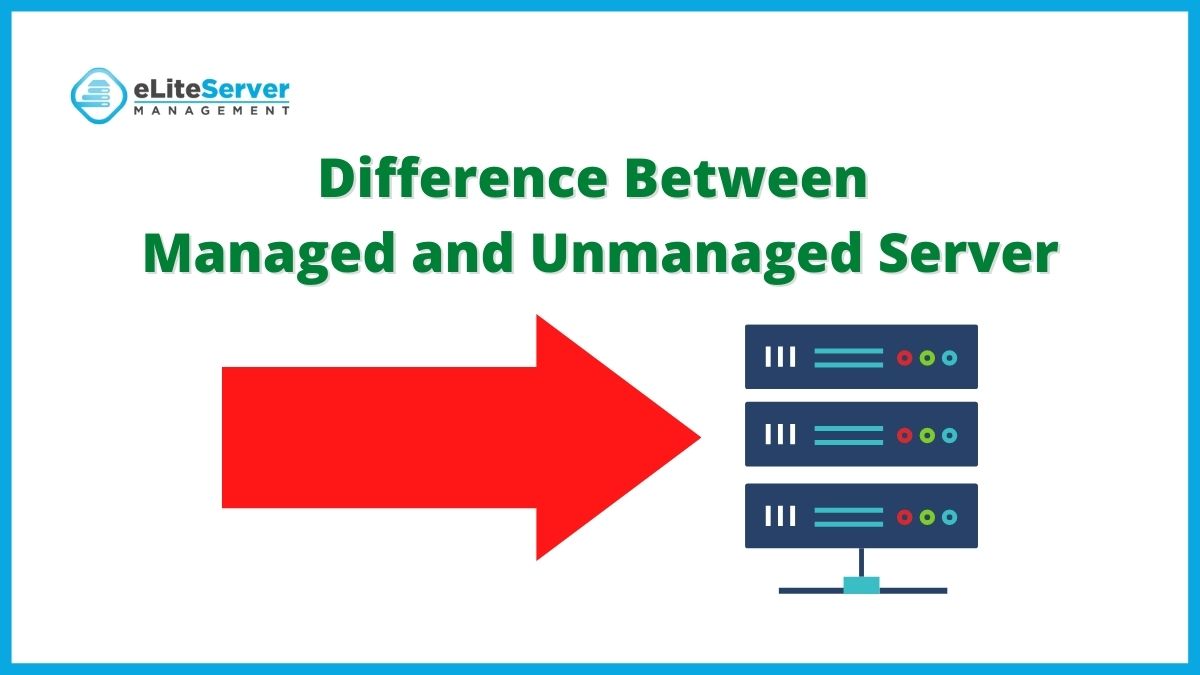7 Top Benefits Of Bare Metal Servers
Whether your business requires massive databases, game servers, rendering, software development, Bare metal servers are the ultimate tool for businesses in need of high-performance, customizable, and secure servers. These...